How to work from home with office legacy programsWe're often asked how you can work from home when you've legacy programs at the office, especially in time of COVID-19, where social distancing is a need to avoid endangering the health of employees. The main problem, in this case, is that those programs are designed to print on the office printers, and you cannot read those prints, or ship the printed invoices to the customers, by staying at home. The problem can be solved in 2 steps:
Use the office computer from homeHow to remotely access the office computer from home depends by which kind of machine you're using as a server to store the accounting or production programs:
Windows Terminal Servers and Host Servers are remotely accessed by definition, even when you're at the office, so, there's no need to explore here how to access them from home; you just have to ensure you have an internet connection on both sides, possibly via a VPN (Virtual Private Network), for security reasons. When talking about Windows Client machines instead, you are used to using them when you physically are in front of them, so, in addition to the internet connection above you need an additional piece of software to allow remote connection to those machines. Some Windows versions (not all of them) already integrates this feature, named Remote Desktop, and you just have to enable it. Please find How to Enable Remote Desktop on the Microsoft website. Once you have enabled Remote Desktop on your office computer and connect to it from home, in addition to the printers that are normally installed on the office machine, you'll see even the home printers, such as: Canon MX490 series Printer XPS (redirected 2), and you can select them to make the Windows programs at the office printing to the home printers. If your Windows version at the office does NOT integrate the Remote Desktop feature, then you can use third-party programs designed for the same purpose, like LogMeIn, GoToMyPC (paid with a trial available) or many others, even free. When connecting to the office PC with those programs installed, you'll see an additional printer you can use to redirect the prints to the home printer, such as: GoToMyPC Printer or HomePrinter via LogMeIn. So far so good. Now you can access the office computer and print from Windows programs installed there to the home printers, but what about legacy programs, like DOS or Windows Console? Print from legacy programs to the remote home printer (or PDF files)In the age of DOS, most of the printers were dot-matrix, or laser, and connected to a parallel port (LPT1:, LPT2: or LPT3:) or a serial port (COM1:, COM2:, COM3: or COM4:). A typical DOS program sends binary data (characters) to one of these ports (most often LPT1:); it cannot print directly to the redirected Windows printers we spoke above. As we said above, we've specific articles covering Terminal Server legacy printing and Print from host programs to the Windows printers, but if you're remotely accessing a Windows Client machine at the office, you need to make legacy programs printing to the Windows printers, both the remote (home) one (if you want a hardcopy) or a "PDF Printer" (if you just want to read, or directly email the print from the office). 
For this purpose you can read the article about How to install Printfil on the office PC to redirect legacy prints to the Windows printers, including the Canon MX490 series Printer XPS (redirected 2), the GoToMyPC Printer and the HomePrinter via LogMeIn above, as well as any "PDF printer" already installed in the office PC, such as: PDFCreator, Adobe Distiller and Microsoft Print To PDF. 
Alternatively, you can choose to export your legacy prints to PDF or PDF/A files by using the Printfil virtual printer and GPL Ghostscript, so that the PDF file can be created with or without user intervention, you can encrypt it, set the permissions, an optional password to open it at a later time, and you can also choose to automatically send it via e-mail, directly from the computer at the office, without consuming the bandwidth having the PDF going from the office computer to the home one. 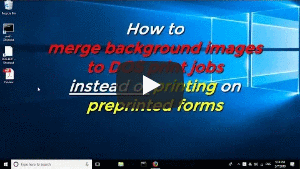
Now you can run your legacy (DOS or Windows Console) programs in the office computer from home and print your reports to the home printer or a PDF file, that can be even automatically emailed to the Customers, but what if you have to print an invoice designed to be printed on preprinted stationery? You cannot bring it at home, and you cannot email a PDF without the background form either! In this case you can Merge a background image to the DOS print so that even this problem is solved. That's all. Now you can connect to the office computer and print to the home printer or email a PDF, even if the legacy program was designed to print to letterhead or preprinted fanfold paper. If you've questions, please do not hesitate to contact us at https://www.printfil.com/esupp.htm Other articles and videos about DOS printing in Windows
|
|||||
26 Nov 2025
|
|||||
Use office legacy programs from home
Windows Printing System For Applications
 Run DOS programs on Windows 64-bit through DOSBox / vDos and print to USB, GDI, PDF printers through Printfil
Run DOS programs on Windows 64-bit through DOSBox / vDos and print to USB, GDI, PDF printers through Printfil