How do I configure Printfil to capture DOSBox print jobs ?DOSBox
is a DOS emulator, freely available at https://www.dosbox.com - Some Customers do use it to run their DOS
programs; mainly on 64 bit Windows systems (that cannot run 16 bit
software, like DOS, natively). How to configure Printfil to capture DOS print jobs run inside DOSBox depends mainly by how the DOS program itself produces those jobs:
1) The DOS program "prints to file" itself In this case you just have to point Printfil to the very same file name produced by the DOS program. You
can do it by inserting that file name in the "File to check"
field at Configuration -> Standard As soon as the DOS program finishes printing, Printfil will capture the job-file and will show it on screen, if Preview is enabled at Configuration -> Standard, or will directly send it to the chosen Windows printer. 2) The DOS program prints to parallel ports (LPT1:, LPT2:, LPT3: ... LPT9:) or serial ports (COM1:, COM2:, COM3:, COM4: ... COM9:) In this case please note that the Standard DOSBox build available at the link above does NOT support parallel port emulation, so, print jobs sent by a DOS program to (say) LPT1: in DOSBox simply "disappears" and Printfil receives nothing to capture, even if you've selected the LPT1: port at Configuration -> Standard . There are however special DOSBox builds (DOSBox-X, DOSBox SVN Daum and DOSBox MegaBuild) that DO support parallel port emulation
If instead you already have DOSBox up and running on your machine, the newer Printfil version automatically detects if DOSBox-X, DOSBox SVN Daum or DOSBox MegaBuild is installed on your Windows machine when it starts or when selecting an LPT port to capture at Configuration -> Standard (for this purpose DOSBox-X needs to be installed in the default path: C:\DOSBox-X) and asks you if you want to automatically configure DOSBox to capture the selected COM port or LPT port. Please note that while DOSBox SVN Daum and DOSBox MegaBuild support 3 parallel ports (LPT1: ... LPT3:) and 4 serial ports (COM1: ... COM4:), DOSBox-X does support up to 9 parallel and serial ports (up to LPT9: and COM9:), so, if your own DOS program prints to a printer connected to the (say) LPT5: port, you'll have to use this DOSBox variant.
If you prefer to redirect DOSBox prints to Printfil without using the standard configuration dialog, you can do it by the command line parameters from the Windows Command Prompt as described in the article: How to make Printfil capturing prints in DOSBox 
|
|||||
26 Nov 2025
|
|||||
How to print from DOSBox
Windows Printing System For Applications
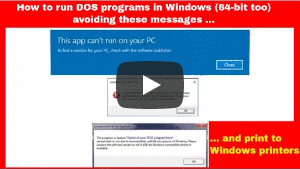
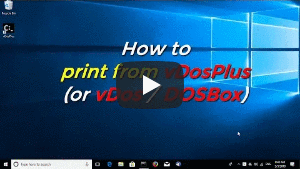
 How to print from DOS PRN, LPT1: to Windows printers: USB, Wi-Fi, PDF
How to print from DOS PRN, LPT1: to Windows printers: USB, Wi-Fi, PDF Run DOS programs on Windows 64-bit through DOSBox / vDos and print to USB, GDI, PDF printers through Printfil
Run DOS programs on Windows 64-bit through DOSBox / vDos and print to USB, GDI, PDF printers through Printfil